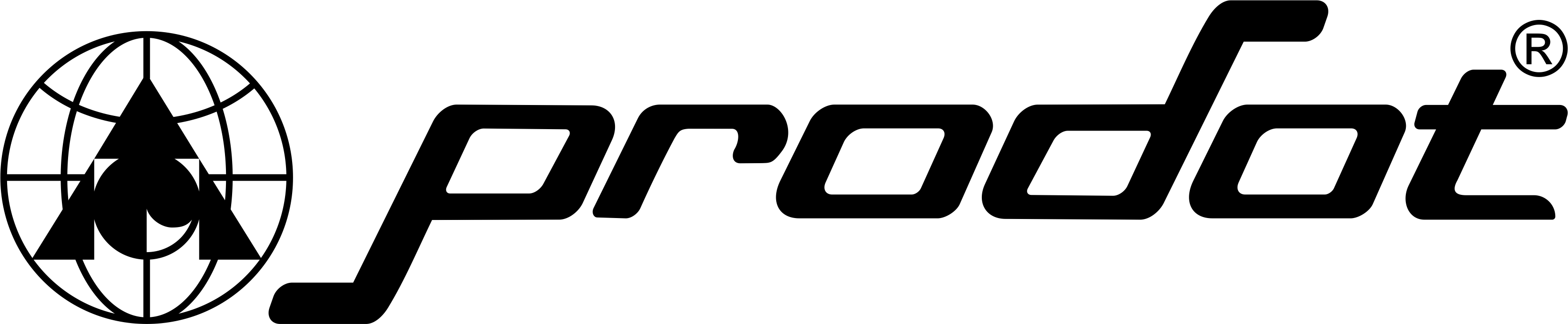Welcome to Prodot
General
Our website has MRP of all the products manufactured or marketed by us.
ProDot products are available at about 10,000 retail outlets spread across India through our 700 distributors. However, to know your nearest shop you can either call at 011-47564756 (100 lines) or post an enquiry at our site or at info@prodotgroup.com.
Simple, either by filling the form on our website in Contact-Us section or by mailing your inquiry at info@prodotgroup.com or may even call us at 011-47564756 (100 lines) giving necessary and relevant details of your present business, location, experience, contact nos., Email-id market potential, financial status & reasons of association with “ProDot”. An official would then speak to you to assess your proposal to decide on the same.
All “ProDot” products are warranted for any manufacturing defect found under normal specified use. You can register your complaint in the complaint form provided in our website as per category of complaint product or you may go to our nearest Office/ C&F Agent/ Depot with the defective product or even can call our CRM (Customer Relationship Manager) at 011-47564756 with the necessary details as required in the form. We would promptly revert and action would be taken to resolve your complaint.
At ProDot we make compatible cartridges of all type of
printers viz. DMP, Inkjet and Laserjet of almost all popular printers sold by HP, Samsung, Canon, Wipro, Epson, TVSE, etc. sold in India and our website contains their compatibility information. You can check for this information in following 3 ways, viz.:
a) By Calling: Just call our Customer Relationship Manager (CRM) at 011-47564756 with details of make and model your printer or cartridge make and model (OEM). Our CRM would inform about the right suitable ProDot Cartridge for your printer.
b) Our Website: Just type make and model of your printer in the search box in the home page of our website.
c) On Packaging: ProDot cartridge packaging box has the information of the printer models it is compatible with.
Refilling of cartridge refers to reusing an old/used cartridge when it exhausts ink/toner inside it then filling fresh ink/toner into that old/used cartridge either manually or by machines after thorough cleaning and removing the residual ink/toner, if any. They are also known as “Remanufactured Cartridges”.
A cartridge is generally due for replacing or refilling when printouts become lighter, unclear or missing.
OEM (Original Equipment Manufacturer) Cartridges refers to the cartridges which are manufactured and marketed by printer manufacturer viz. HP, Samsung, Canon, Epson, etc. in their brand.
Compatible Cartridges are cartridges manufactured & marketed by a company (other than OEM, say ProDot) to suit & work on the printers made by other companies HP, Samsung, Canon, Epson, etc.
Remanufactured- Some manufacturers collect used (empty) cartridges, clean and refill and market them as remanufactured cartridges in their own brand. Remanufacturing of toner cartridges may also require replacement of some worn out components, viz. blades, OPC drums, PCRs etc.
It is interesting to remark that in order to save money SOME OEMs also use old components (PROCURED FROM USED CARTRIDGES) TO MAKE their NEW Cartridges.
Yes. ProDot cartridges ensure for a page yield at par with OEMs and sometimes they deliver even better since we try to put even more ink/ toner in our manufactured cartridges.
In NO way! The MAGNUSON – MOSS Warranty Act (enacted by USA Congress in 1975) has made it ILLEGAL for OEMs to force their customers (tied selling) to exclusively use their cartridges as a precondition of warranty. Even some leading OEMs have mentioned in their website that use of remanufactured or refilled cartridges would not affect their printer’s warranty. However any damage caused to any part of printer due to bad quality of refilled or remanufactured cartridge would not be covered in printer’s warranty.
Cartridges are good enough to be refilled 5-7 times or even more, but re-refill-ability and print quality from a refilled cartridge depends on quality of refill material (ink/toner), refilling procedure, handling, storage, condition of cartridge & printer even usage condition has some impact. Refilling is done all across the world. By refilling your ink and laser cartridges you not only save money but also preserve environment.
Following table gives an idea of savings in percentage, here prices for OEM cartridge and refilling are taken from market and prices of ProDot cartridges are MRPs.
An inkjet cartridge is good enough to be easily refilled 5-7 times or even more, but re-refill-ability and print quality from a refilled cartridge depends not only on quality of ink/toner put in cartridge but also on handling, refilling procedure, storage & usage conditions. Same applies to laser cartridges but refilling it many times may require replacing some worn-out components like OPC drum, Chip, PCR, blades, etc.
Cartridges are mainly made of plastics & take approx 2.5 – 5.0 ounces of oil to manufacture. Each refill is thereby reduces landfill waste significantly. Also it takes upto 500 years for the plastic to fully degenerate into landfill so saving on dumping wastes, pollution & most importantly costs too.
DMP Cartridges
ProDot checks and adjusts cartridges to appropriate torque and tension to give minimum load on printer’s motor plus oil based ink of ribbon lubricates the pins of printer-head simultaneously at the time of printing.
- ProDot uses fabric of proper width, thickness, gauge and twist as per printer’s specifications to give clear and sharp impressions.
- ProDot uses oil based, self spreading and fade resistant inks for consistent print quality and longer life.
- ProDot makes joints by internationally approved ultrasonic welding machines to give extra smooth and strong joints.
- All this plus a lot more makes ProDot ribbons not only better from other ribbons but best in its class. It is only the ProDot ribbons which print 4.5 lac character per meter.
N:- Nylon 66 Fabric absorbs more ink to print more.
C:- Corrosion free, oil based lubricating inks to give extra life to printer head.
U:- Ultrasonic joints which are smooth and strong.
Density of fabric is number of threads per square inch (reed and pick) and in ribbons normal or high is density of white/uninked ribbon (or fabric). Since DMPs come in two print-head pin options i.e. 9 pin and 24 pin, difference in them is printing quality. 9 pin printers capable of printing normal print quality requires normal density fabric whereas 24 pin printers capable of printing fine print quality requires high density fabric.
Fold or twist enables the printer to print from both the sides (top & bottom) of the narrow strip of inked fabric (i.e. ribbon). And direction of fold (CW-Clock-Wise or ACW-Anti-Clock-Wise) depends on printer cartridge model.
Technical inkjet
Firstly, make sure you are replacing it with Right compatible cartridge suitable for your printer model. May refer to printer manual or cartridge packaging or ProDot website.
Then take the new cartridge out of its packing, remove its protective plastic clip or poly bag (in which it is packed). Gently remove its transparent tape that protects its print-head and insert it into printer’s slot carefully taking care not to touch/damage its copper circuit in any way. A click sound will confirm it having been placed properly & ready for print. It is good practice to follow installation guidelines as given in printer manual.
Normally moisture is not observed to play much role in inkjet printing, importantly, environment should be free from dirt/dust and both printer & cartridge should be stored away from direct heat to avoiding drying up of ink & cause clogging etc. The printing should be regular & proper avoiding long breaks etc.
Print-head of an ink cartridge has very fine holes (approx. 45 microns in diameter, which is less than half the thickness of a human hair around 100-125 microns), so require very fine inks. ProDot inks are made in very strict QC environment they are checked for appropriate pH, viscosity, surface tension and color etc. plus they pass through compatibility tests with the cartridge. So ProDot inks increase re-refill-ability of a cartridge and reduce print-head cleaning by the printer, enhancing life of both. However, we suggest to use model-wise inks to refill your ink cartridges.
No, firstly because all the colors printed from a color cartridge are generated by mixing of basic 4 colors (CMYK) e.g. Green is printed by mixing Cyan and Yellow, so if yellow is exhausted then whenever we’ll print green we’ll get only cyan (blue).
Secondly, when one color is exhausted and you continue to use the cartridge with the remaining colors, it may cause the nozzle dry up or damage, and this will cause abnormal or uneven printing due to not mixing of all the 3 colors or poor spray.
From technical point of view in ink cartridges 2 labels are very important viz.:
a) Seals or print head protectors, which are important to be removed at the time of installing a new/refilled cartridge, plus generally seals carry information such as remove or pull or seal, for user to understand and act accordingly.
b) Air-pressure balancing stickers, which must not be removed as their removal may disturb the air pressure inside the ink chamber which may change flow of ink or ink discharge from print head while printing. This changed (over or under) flow would certainly effect on print quality accordingly. If required to remove (for refilling) then re-paste it properly at exactly the same place with the same pasting strength.
Most papers have only one side designed for printing- usually the shinier side, you may have loaded the wrong side facing up. If you loaded paper correctly, try using a different paper setting (uncoated paper absorbs more ink than coated/glossy papers). If you are using a lightweight and standard paper then switch to lower quality setting in the printer’s driver (under ‘Preferences’ tab), or turn off options that use more ink.
It is often that in inkjet printing you get white lines or missing or cut text (horizontally) the possible reason is some nozzles are clogged. To understand it more just clean (with a dry tissue) and inspect print-head of an ink cartridge, you will find so many holes (called nozzles) in it. To know how much clogged is print-head, form some 4-6 impressions by pressing cartridge from print-head on tissue paper. Uniform impressions indicate that print-head (nozzles) is open whereas non-uniform or missing impressions indicate that print-head (nozzles) is clogged.
Print-head of your cartridge seems to be clogged, for minor clogging run print-head-cleaning, nozzle-check and nozzle-align utilities in printer’s driver to clean, check and align nozzles of your ink cartridge. Take test print to confirm cleaning, on requirement may repeat cleaning session. Confirm clogging manually (as explained in above question) and if problem persists you need to clean print-head by creating ‘-ve air pressure’ (explained in Troubleshooting:- Inkjet FAQs).
Since apart from ink cartridge there are other factors also responsible for print quality from an inkjet printer they are condition of printer, quality of media (paper), usage conditions, etc.. And best way to verify ink cartridge being defective is take same printout from same printer on same media by another okay cartridge. So, if you get okay prints keeping all other parameters constant and replacing ink cartridge only then it means that ink cartridge is really defective.
Technical laserjet
First ensure the new cartridge is compatible with your printer. It can be done from printer’s manual/ProDot website or from packing box.
Then take out the used (empty) cartridge from printer carefully observing its slots & how it was positioned. Remove the plastic or aluminum seal (if any) from the new cartridge by pulling it straight. Discard the seal & insert the Cartridge after gently shaking (to spread the toner inside it uniformly). Installation instructions are also embedded on body of the cartridge and / or underneath the printer cover. It is always good practice to follow installation guidelines as given in printer manual.
Yes, to some extent as humidity in air coming in contact with toner powder causes formation of undesired pustules or tiny little balls on the surface of drums which may cause moist smudging in printouts-which disappears after operating printer for sometime say printing 10-15 pages (due to heating). It is advisable to wipe the OPC drum with a dry and clean tissue paper gently.
Note- Printing is best when done at room temperature in a clean & dust free environment.
Laser toner cartridges being delicate should be kept in polythene bag and be kept away from heat, dust & moisture in a cupboard etc, at room temperature. OPC drum (generally metallic green/blue color) of a toner cartridge is a delicate part, always ensure for a safe and gentle storage and handling, avoid touching it with hands, may be cleaned or wiped with a clean and dry tissue.
No, they don’t cause any harm to printers as ProDot cartridges are adjusted for appropriate torque and tension for smooth movement and to give minimum load on printer’s motor. In addition to this at ProDot we have applied PMS (Perfect Matching System), as per this before manufacturing all the parts of a cartridge are checked for a perfect matching and compatibility.
Laser printer being a delicate machinery requires very tiny and fine grade toner particles. Just imagine, diameter of toner powder particles ranges between 8-10 microns, which is around 1/12 of thickness of a human hair (about 100-125 microns). ProDot toner powder is made in strict QC environment and is checked to have appropriate and accurate charge, darkness, background, fusing & melting temperature, pH, etc. plus they pass through compatibility tests on different cartridges. Hence ProDot toner delivers quality printouts without causing any abrasion on OPC drum and other parts of printer increasing re-refill-ability of a cartridge, thus enhancing life of both.
Toner cartridges contain toner powder as ink. Toner particles are very small in size, their diameter is 8-10 microns only. They can come out from very small openings like pinholes not closed /sealed properly during refilling.
Just wipe the cartridge with some cloth, gently shake it to ensure there is no big leakage and install into your printer. (proper installation of a cartridge is explained in another question).
In case you get a poor printout just don’t means that the cartridge is defective as there are other factors also responsible for it they are condition of printer, quality of media (paper), usage conditions, etc. And best way to verify that a laser cartridge is really defective is take same printout from same printer on same media at the same time by some other (okay) cartridge. So, if you get okay prints by some other cartridge keeping all other parameters constant then it would mean that your cartridge is really defective.
Technical peripherals
AC Adaptor is a device which converts AC power (normal domestic power) into DC power for devices which operate on it like cell phones, laptop adaptors etc. and it’s basic functions are:
a) It scales down Voltage from 220 volts to 6 to 18 volts as per requirement using a small transformer.
b) Then adaptor coverts AC voltage into DC using a setup called rectifier. Rectifier uses combination of diodes, one-way electronic components to make constant DC power.
While purchasing an adaptor ensure that it matches exact output (voltage & current) and pin-size as required by your laptop. Both these specifications you can have from your old adaptor or laptop manufacturer’s website. In adaptor specifications voltage is shown as V (Volts) current as A (Ampere) and pin-size in mm as OD x ID x L (Outer Dia x Inner Dia x Length) also you can match the pin from your old adaptor.
ProDot AC adaptors not only supply accurate voltage and current to laptop but also have extra safety features to protect your laptop, like:
Safety features:
- OCP:- Over Current Protection
- OVP:- Over Voltage Protection
- SCP:- Short Circuit Protection
Other features:
- Shell/body made of polycarbonate
- Low ripple
- Low interference
- Strong and durable ABS plastic body
- Spill resistant design allows liquids (caused due to accidental spills) to drain-out through holes in body
- longer click life - 10 million
- 1.5 meter long cable made of 100% copper
Unplug the device from computer, remove batteries (if wireless model), invert the keyboard and tap gently to remove the stuck dirt/dust with in keys (if any), wipe the device with a soft lint-free cloth, if required may slightly wet the cloth but plug the dry device only. Clean the lens of mouse (on the back) using ear-bud/cotton gently.
Surface of mouse-pad is the best answer to this question. It should be plain, smooth but not glossy, soft but not puffy, matte, non-transparent, non-reflective etc. Actually, when we move a mouse the computer registers the changes in surface thru LED & lens. So, on glossy (glass) and reflective (mirror) surfaces, mouse is not able to register surface changes properly hence do not work properly.
DPI (Dots Per Inch) in a mouse is a measure of sensitivity, higher DPI means smoother and more accurate pointer movement thru mouse, which is normally required by designers. In general the mouse with higher DPI has an adjustable switch.
Yes, they are compatible.
No, just plug and play.
Mouse setting needs to be changed as: Select mouse (icon) in control-panel, go to properties, select pointer, adjust speed or motion as per requirement.
LED lens of your mouse is dusty and requiring cleaning (cleaning is explained in this section). Another reason can be surface on which you are operating the mouse is not appropriate (surface is also explained in this section).
Surface on which mouse is being operated is glossy or reflective, surface is already explained in this section.
Mouse setting needs to be changed as: Select mouse (icon) in control-panel, go to properties, select button-configuration, set primary and secondary buttons as per requirement.
Mouse setting needs to be changed as: Select mouse (icon) in control-panel, go to properties, select wheel, set number of lines or page as per requirement.
Some keys of your keyboard could be wrongly (not at it’s original place or position) fitted or your keyboard layout is set on a different language other than the one which you want to use. To set select language (icon) in control-panel, go to details, select add, set language as per requirement.
Troubleshooting inkjet
Firstly, different inkjet printers have different specifications (like DPI, resolution, speed, usage, etc.) and inkjet cartridge and inks are designed keeping in view printer specifications. This leads to change in ink specifications (like pH, viscosity, surface tension, etc.) as per printer cartridge.
Secondly, in order to discourage refilling OEMs also formulate ink/toner of different specifications for different cartridges, design cartridges in a manner which are difficult to refill as refilling greatly effects OEM cartridge business world-wide.
So, aftermarket (compatible) industry has no choice except to formulate different inks for different cartridges, keeping in view OEM ink/cartridge specifications.
Apart from good quality inks refilling procedure, condition of cartridge, condition of printer, quality of media (paper, banner, etc.), environmental and usage conditions like dust, dirt, temperature etc. play an important role in print quality obtained from refilled cartridges.
Apart from factors discussed in above question following factors contribute for best results in inkjet cartridge refilling:
- prompt refilling
- clean water (de-ionized or distilled or at least RO)
- clean and dust free refilling area
- clean refilling tools
- proper cleaning of cartridge (inside and outside both)
- inside cleaning by cleaning solution
- carefully closing refill holes keeping in view air-vents of ink cartridge
- safe & careful handling, storage and packing of ink cartridges (protecting print-head)
- testing facility
Check 1 color from total 4 colors (CMYK) of your ink cartridge might be out of ink. As all the colors printed from a color cartridge are generated by mixing these 4 colors only e.g. Green is printed by mixing Cyan and Yellow, so if yellow is exhausted then whenever we’ll print green we’ll get only cyan (blue).
Normally ‘low ink’ message is displayed by the inkjet printer when remaining ink inside the cartridge is less than 30% or so. This is done by the ink-drop-counter of the inkjet printer. Now, even on replacing a new/refilled cartridge in the printer this ‘low ink’ message can be seen on following situations:
a) If ink cartridge is replaced in power-off mode, so always install ink cartridge when printer is with power turned on.
b) Replaced cartridge is either refilled or remanufactured as OEMs do not track ink level of refilled/remanufactured cartridges.
Ink Warning disable procedure:
Disabling this warning involves a short and simple process.
a. Look for a message that reads “Don’t Show this Again” on the “Low ink” warning message. If such a message shows up, click on the check box to disable the warning.
b. Click on the “Start” button on your computer. Select “Printers and Faxes”. Right click on your printer and select “Properties”.
c. Click on the “Ports” tab in the properties window and click on the check mark in the box that says “Enable Bi-directional Support”. Click on “Apply” then “OK”.
NOTE: Disabling Bi-directional communications support may cause many of the non-printing functions to stop working (i.e. scanning, faxing, etc.). This is not a suggested solution.
For this you need a PHCS (Print Head Cleaning Station), a syringe (20 ml) and a tissue paper.
1) Fit cartridge in PHCS
2) Insert syringe in PHCS rubber pad
3) Pulling syringe with pressure would cause ink bleeding into the syringe, for more pressure may use a 50 ml syringe.
4) This would remove clogging of print-head (nozzles).
5) Before taking any prints better confirm first that clogging is removed (manually, as explained above) and if problem persists you need to clean print-head by using ‘hot water’ (explained below).
For more Information about Head Cleaning Visit https://www.youtube.com/channel/UChhoJ9CMDxn4ua0lpmTOtoQ
Take some clean hot water (DI or distilled or at least RO) in a coffee mug (one forth) and in this dip print-head of the ink-cartridge for 15-20 minutes. This would open the clogged print-head (nozzles). Before taking any prints better confirm that clogging is removed (manually, as explained above) and if problem persists you need to clean print-head by using ‘steam’ (explained below).
Give some hot steams to print-head of the ink-cartridge using a domestic steamer used for giving steams, for about 15-20 minutes. This would open the clogged print-head (nozzles). Before taking any prints better confirm that clogging is removed (manually, as explained above) and if problem persists you need to clean print-head by using ‘cleaning solution (internal)’ (explained below).
Take out all the ink inside the ink cartridge using PHCS and syringe (as explained in print-head cleaning applying –‘ve pressure). Fill the cartridge with head-cleaning solution (internal, as external print-head cleaning solutions are also available). Place it keeping print-head down position on a tissue pad (creating by folding it 3-4 times) for some 2-4 hours, may install cartridge in the printer and take some test prints. This would open the clogged print-head (nozzles). Use PHCS to take all the head-cleaning solution out of your cartridge. Fill ink and before taking any prints better confirm first that clogging is removed (manually, as explained above) and if problem persists you need to take cartridge to a technical expert or discard the cartridge.
For More Information about head cleaning visit https://www.youtube.com/channel/UChhoJ9CMDxn4ua0lpmTOtoQ
Troubleshooting laserjet
OPC: (Organic Photo Conductor)- OPC Drum is the Heart of the Cartridge, It is responsible for printing the final image on the paper.
PCR: (Primary Charging Roller)- PCR discharges the OPC surface from where it is not supposed to print.
Mag Roller: It transfers the toner from toner bin to OPC. As when the magnetic roller rotates, it attracts toner towards it by a permanent magnetic axle which is fitted inside the sleeve and electrical signals from high voltage power supply in the printer.
Doctor Blade: It physically regulates the quantity of toner on the magnetic roller by using pressure from its silicon rubber blade rubbing against the magnetic roller sleeve.
Wiper Blade: The rubber edge of wiper blade removes any leftover toner from the drum that could not be transferred to the paper.
Firstly, different laser printers have different specifications (like DPI, resolution, speed, usage, etc.) and laser cartridge & toners are designed keeping in view printer specifications. This leads to change in toner specifications (like pH, particle size, surface tension, melting point etc.) as per printer/cartridge.
Secondly, in order to discourage refilling, OEMs also formulate ink/toner of different specifications for different cartridges, design cartridges in a manner which are difficult to refill as refilling greatly effects OEM cartridge business world-wide.
So, aftermarket (compatible) industry has no choice except to formulate different toners for different cartridges, keeping in view OEM toner/cartridge specifications.
Apart from good quality toner powder, condition of cartridge, condition of printer, quality of media (paper, banner, etc.), environmental and usage conditions like dust, dirt, temperature etc. play an important role in print quality obtained from refilled cartridges.
Apart from factors discussed in above question no 65 following factors contribute to best results in laser cartridge refilling:
- Prompt refilling
- Cartridge emptying procedure – (by blowing off toner from cartridge using dry air under pressure or vacuum cleaning or using the toner cartridge cleaning machine)
- Clean and dust free refilling area
- Clean refilling tools
- Proper cleaning of cartridge (inside and outside)
- Careful handling and cleaning of all parts like OPC, PCR, mag roller etc using clean lint free cloth.
- Careful re-assembly of sensitive components.
- Applying proper consumables (conductive grease, padding powder etc.) at respective areas).
- Proper storage and packing of laser cartridges (for protecting OPC drum).
- Pre Shipment Testing
Anyone or more out of the four colors (CMYK) of your laser cartridge might be exhausted. As all the colors printed from a color cartridge are generated by discreet mixing of these 4 colors only e.g. Green is printed by mixing Cyan and Yellow, so if yellow is exhausted then whenever we print green we’ll get only cyan (blue).
There could be 5 possible reasons to this problem:
a. The cartridge which is installed may not be compatible with the printer.
b. Check the seal carefully and remove it if not removed.
c. Cartridge may not be installed properly. Re-install it.
d. Chip or fuse may be wrongly fitted/ displaced from its original position on the cartridge. Restore it to its original position.
The compatible chip could be expired and needs replacement.
Normally ‘low toner’ message is displayed by the laser printer when the toner level in the cartridge falls to 30% or lower of the cartridge capacity This is done by the supply-counter of the laser printer.
If ‘cartridge empty’ message is received from printer, this means that the count of compatible chip on the cartridge has expired.
The possible reasons could be:
a. Toner seal which is attached to the cartridge is still intact so you need to remove the seal.
b. Check your Cartridge may be it is empty.
c. Laser beam shutter not opening.
d. It is also possible that one of your cartridge/printer sensors is dead.
The problem of getting completely black pages directly associates with the Primary charging roller, which in this case is not capable to discharge the surface of OPC where it didn’t mean to print. Check whether the PCR is not fitted properly/ dead or one of the sensor (either on cartridge or printer) associated with the PCR is not working.
Most common reasons could be:
a) It may be because of any worn out component (OPC, Mag roller or doctor blade.). You need to replace the worn out component.
b) Toner powder may be sub standard or non compatible or may have moisture. Need to be replaced in all the cases.
c) Printer’s lens could be dirty, it require cleaning. Kindly contact printer technician.
d) Printer setting adjusted to low density, changes the setting.
Select Printer and faxes (icon) in control-panel, Right click on printer model and select printing preference, in paper quality tab select the desired print quality (resolution in dpi).
Note: The above settings is for HP Black for windows XP.It may differ for different model or operating system.
The above problem could be due to two main reasons:
a. The fuser unit of your printer is faulty (non-capable to melt the toner). Contact printer technician.
b. The toner may not be fully compatible and having a high melting point, Replace it.
Generally if we take an A4 size paper, the size of an A4 paper is 210 X 297 mm & the print area of an A4 size paper is 203.2 x 289 mm. The machine is unable to print borderless, full bleed, or print edge to edge of the paper. The printable area may vary depending on the paper size, print setting and the printer driver you are using.
a. If you get 3-4 marks within print area, the reason could be either a minor scratch/dent on OPC surface or scratch on fuser roller of you printer. Replace the defective part(s).
b. If you get 5-7 marks within print area, the reason could be some dot/spot on the developer roller of your cartridge. Replace the part(s).
a. If you get 3-4 marks outside the print area also the reason could be a major dent/scratch on OPC surface. Replace the OPC.
b. If you get 5-7 marks outside the print area, the reason could be some dot/spot on the PCR of your cartridge. Replace the PCR.
a. OPC drum could have got a severe scratch, Replace the OPC drum.
b. OPC drum sensor clip has misaligned. Realign OPC sensor.
c. Toner sticking on high voltage contacts in printer and needs cleaning with blower and cloth.
The possible reasons for above problem could be:
a. High voltage contacts in printer could be malfunctioning. Contact printer technician.
a. Fuser roller/ sleeve of the printer could be malfunctioning. Contact printer technician.
b. Misaligned balancing springs of cartridge. Realign the springs.
c. Mag Roller’s contact spring of the cartridge is bent or broken. Replace the spring.
d. Scrapers/Bushes of cartridge could be malfunctioning. Replace items
The possible reasons for the above problem could be:
a. Dirty optical mirror lens of printer, it needs cleaning. Contact printer technician.
a. Obstructed laser beam pathway on the cartridge. Remove the obstruction.
b. The toner inside the cartridge is low. Refill toner or install new cartridge.
c. Obstructed flow of toner from doctor blade. Dismantle, Clean and reassemble.
d. Mag roller needs to be replaced.
The possible reasons for the above problem could be:
a. Damaged or stained fuser roller sleeve of printer. Kindly contact printer technician.
b. Wiper blade may be damaged (cut/worn out). Replace wiper blade.
c. Waste-bin of cartridge is full. Empty it out.
d. Worn out OPC drum. Replace drum.
There could be two reasons for this problem:
a. Toner inside the cartridge is low. Shake the cartridge and re-install. If this doesn’t work, you might need a refill.
b. Toner has absorbed moisture (caking of toner). Replace toner in the cartridge.
The possible reasons for the above problem could be:
a. Kind of environment (high humidity/ low temperature). Shift the printer to recommended temperature (refer cartridge Box).
b. Toner build-up on fuser/transfer roller of printer. Kindly contact printer technician.
c. OPC drum could be worn out. Replace OPC drum.
d. Primary charging roller may be dirty. Clean/replace PCR.
The possible reasons for the above problem could be:
a) Incorrect print density setting. Reset settings to desired print quality (resolution in dpi).
b) The environment of the room is not appropriate for Printer or moist. Refer printer box for appropriate environment.
c) Transfer roller of your printer could be dirty. Clean/ replace the transfer roller.
d) OPC drum may be having extra high Image density. Replace the drum.
e) Primary charging roller having a hard coated surface also supports background. Replacing hard PCR may resolve the problem.
f) Toner powder may be losing electrostatic charge. Replace the toner.
If sprinkled dots appear on the printed page (outside print area), this means either:
a. Paper path of your printer is dirty. Clean it with blower or dry cloth
b. Transfer roller of your printer is dirty. Clean or replace the Roller
c. Cartridges toner is leaking. Reconfirm the cause and take corrective measure
d. Recovery blade in your cartridge has worn out. Replace Blade
Troubleshooting peripherals
First confirm that noise is from adaptor only as it can be from laptop also, main power source or socket (like UPS, multi-pin-plug-socket, etc.). To confirm disconnect laptop first if noise persists then connect laptop to a different power source, or socket. If still noise persists then take your adaptor to a technician or contact customer-support.
a) Firstly ensure that your computer is not hang-up (freeze) by operating it thru the other working device (mouse or keyboard).
b) In case your device is connected through USB hub or switch box, unplug it and plug it in directly to the computer, firmly.
c) If still no response, unplug and remove all other connected USB devices (if any) and again plug the keyboard but in a different USB hub.
d) If problem persists, try another keyboard or mouse to verify that the device (not computer) is really defective, on verification contact customer support.
a) Firstly ensure that your computer is not hang (freeze) by operating it thru the other working device (mouse or keyboard).
b) Check that your deice is connected to the right PS/2 port, as generally keyboard’s PS/2 port is in green and mouse’s PS/2 is in purple color. Unplug the defective device and plug it again to the computer, firmly. If works fine then okay else restart the computer as windows detects the changes and installs the required drivers automatically.
c) If problem persists, try another keyboard or mouse to verify that the device (not computer) is really defective, on verification contact customer support.
a) Identify non-working keys and to confirm this try them on a different program.
b) Your keyboard might be requiring cleaning (cleaning process is explained in technical section).
c) Rubber tip (or cup) underneath key, might be tilted. To rectify remove the defective key (one at a time) using screw driver or knife or nail to find a rubber tip (cup) underneath it, which works as a spring and brings key up after it is released. This tip might be tilted, just place it correctly & carefully and fit the key above it.
a) Identify the defective keys.
b) Your keyboard might be requiring cleaning (cleaning process is explained in technical section).
c) Rubber tip (or cup) underneath key, might be inverted. To rectify remove the defective key (one at a time) using screw driver or knife or nail to find a rubber tip (cup) underneath it, which works as a spring and brings key up after it is released. This tip might be inverted, just place it correctly & carefully and fit the key above it.
d) In case rubber tip is missing may take one from a defective keyboard or contact customer support
a) Identify the defective key(s).
b) Your keyboard might be requiring cleaning (cleaning process is explained in technical section).
c) Rubber tip (or cup) underneath key, might be double (instead of single) or improperly fit. To rectify remove the defective key (one at a time) using screw driver or knife or even nail to find a rubber tip (cup) underneath it, which works as a spring and brings key up after it is released. There could be 2 tips in place of 1 or tip might not be properly fitted, just place one tip carefully & correctly and fit the key above it.
Immediately unplug the keyboard, turn the keyboard upside-down and left-right to let the maximum fluid drain-out as much as you can. ProDot keyboard has a unique spill resistant design due to which it allows fluid to drain-out through holes in its body. Plug the keyboard when it is completely dry.
Antivirus know how
They are small pieces of computer software which is deliberately designed to infect and harm computers. Usually viruses have a very small footprint and can remain undetected for a long time. They maybe time activated or event driven and can also be programmed to erase or damage the data. A virus is most commonly spread by human action and will continue to spread by sharing files from an infected system via USB drives, CDs, e attachments etc.
A computer worm is a standalone malicious program which replicates itself in order to spread. Worm has the capability to propagate without any human interaction. It can spread via computer networks causing widespread damage. They can slow down web servers, flood communication lines and cause massive system crashes and email spam.
Basically a virus is a set of code which attaches itself into existing files and replicates and spreads from file to file on a system whereas a worm is a separate file which replicates but does not infect other files. A worm is a special subset of virus which replicates itself and spreads via computer network or emails. A virus needs a host program through which it can spread as an attachment. The longer a virus remains in a system, the greater the number of files it affects. Worms spread at a very fast rate and usually can infect a large number of systems connected through a single network in a matter of seconds.
Trojans come disguised as videos, pictures or other software packages. They are installed without the users’ knowledge and cause harm to the system. They can be programmed to monitor keystrokes, steal user’s personal/confidential information and can also convert a computer into a Spam distribution machine.
A Denial of Service (DOS) attack on a network is designed to impede the normal functioning of computers/servers by flooding the communication channels with useless traffic. They make the Servers run unusually slower and even may lead to system/website crashes.
A Distributed Denial Of Service (DDOS) Attack is very similar to a DOS attack, the only difference is that it involves multiple compromised systems which are infected with some Trojan to target a single system.
Keyloggers are surveillance software which can record and keep a log of every key the user presses. They can be misused by hackers to gain access to your confidential data such as PINs, passwords, Credit Card Numbers, Bank details etc.
Spyware is installed in a computer to gather information secretly. They can track the users browsing habits/history; gather email addresses and can also act as keyloggers.They can even sniff network traffic to siphon off sensitive data which has been transmitted and cause adversely negative impact on systems’ performance.
Adware refers to malicious software that presents unwanted advertisements (generally as popup) to the user. They usually hijack the web browser while disguised as a useful looking toolbar and change the homepage without the users’ permission.
Phishing is a type of fraud in which the user is tempted to go to a fake webpage (which appears legitimate) through an email or a popup link where they are asked to update personal information, such as a password, credit card, social security number, or bank account numbers, that the legitimate organization already has. This way the hacker can guile the user to disclose personal/confidential information unknowingly.
A rootkit is a secret computer program designed to provide continued privileged access of a computer to the hacker. Originally a rootkit is a collection of tools that enabled administrator-level access to a computer or network which is called “backdoor access”. Which can result into anything from stealing of valued information or data, malfunctioning, slow down to change in behavior of the PC in any manner etc. Root kits generally cover themselves very deep inside the system (even before the OS) and are very difficult to detect.
Malware or Malicious software is any kind of unwanted software that is installed without consent of the user. They are generally designed to perform unauthorized/unwanted actions. Malware is an umbrella term for all the hostile/intrusive software out there such as Virus, Worm, Trojan, Spyware, adware, etc.
There can be many symptoms of a virus infection, but they do not affirm that the computer has actually been infected because some symptoms can also relate to software/hardware problems as well. A virus infection may manifest itself in one or more of following ways:
· Computer starts “freezing”, becomes “unusually slow” or even “hangs” often
· Strange behavior such as unexpected sounds, notifications, error messages, popup etc.
· Files shift from their original location to some other folders on their own
· Web Browser behaves erratically
· Programs (like Media Player) start on their own
· Strange emails are being sent from your account without your knowledge.
Note: If you notice one or more of the above symptoms, we highly recommend you to Scan your system with ProDot Antivirus today.
Yes, it could be a virus. We strongly advise against opening any attachments that you do not recognize.
Antivirus is a computer program which is designed to proactively protect your computer against malware. They effectively defend, disarm and remove Virus, Trojan, Worm, etc.
The real-time protection system present in ProDot Antivirus is known as Patrol. Patrol detects viruses and other malicious programs at the moment, effectively blocking them even before they enter into the operating system or its files. Patrol tracks running processes and thus ensures reliable prevention from infection. By default, the Patrol is automatically activated every time you start ProDot Antivirus. This is a very important component of the software.
Firewall is an interface between the Internal Network (Home or Corporate Network) and the Internet. They are designed to filter out all the unwanted data or “Packets” which may cause harm to your Computer.
It is a software utility used to permanently delete files from your system. Files deleted using a shredder cannot be recovered.
Parental controls are designed to safeguard your children against internet threats.
Password Manager is used to create a repository for all your credentials managed by a single master password. The passwords are heavily encrypted and are accessible only by you.
A strong password consists of a combination of UPPERCASE, lowercase, numeric (123214), and Symbolic (! @#$ %^) characters.
It is a utility which is used to optimize and speed up your system by deleting unnecessary files which take up space.
Virtual keyboards are used to protect the user against the Keylogger threats, as mentioned above.
It is used to detect multiple instances (Clones) of the same file. This way you can free up disk space by deleting the “Clones” of your files.
Startup Manager is used to enable/disable the automatic startup of third party applications (Software which activates once the Windows™ boots).
Task Manager is used to terminate the applications which become unresponsive or make your computer slow.
Install an Antivirus with anti-malware and anti-root kit features and always keep them activated and updated.
Install a firewall that will protect against unauthorized access to your computer.
Always ensure that the applications installed on your computer should be up-to-date and make sure to install any security updates or patches supplied by manufacturers of the specific application.
Company - These e-mails are sent out to thousands of different e-mail addresses and often the person sending these e-mails has no idea who you are. If you have no affiliation with the company the e-mail address is supposedly coming from, its fake.
Spelling and grammar - Improper spelling and grammar is almost always a dead giveaway. Look for obvious errors.
No mention of account information - If the company really was sending you information regarding errors to your account, they would mention your account or username in the e-mail.
Deadlines - E-mail requests an immediate response or a specific deadline.
Keep antivirus up to date – One of the most important things you can do to avoid phishing attacks is keep your antivirus software up-to-date because most antivirus vendors have signatures that protect against some common technology exploits. If your antivirus software is not up-to-date, you are usually more susceptible to attacks that can hijack your Web browser and put you at risk for phishing attacks.
Do not click on hyperlinks in e-mails – Never click on any hyperlink in an e-mail, especially from unknown sources. You never know where the link is going to really take you or whether it will trigger malicious code. Some hyperlinks can take you to a fake HTML page that may try to scam you into typing sensitive information. If you really want to check out the link, manually retype it into a Web browser.
Verify https (SSL) – Whenever you are passing sensitive information such as credit cards or bank information, make sure the address bar shows https: rather than just http: and that you have a secure lock icon at the bottom right hand corner of your Web browser. You can also double-click the lock to guarantee the third-party SSL certificate that provides the https service.
Dont enter sensitive or financial information into pop-up windows - A common phishing technique is to launch a bogus pop-up window when someone clicks on a link in a phishing e-mail message. This window may even be positioned directly over a window you trust. Even if the pop-up window looks official or claims to be secure, you should avoid entering sensitive information because there is no way to check the security certificate. Close pop-up windows by clicking on the X in the top-right corner. Clicking cancel may send you to another link or download malicious code.
Deadlines - Be doubtful of emails with urgent requests for personal financial information and delete them. Many fake emails use strong and often threatening language to convince you that something bad will happen (i.e., your account will be shut down) if you do not click the provided link immediately and update or validate your account information.
Regular checking - Log in regularly to check your online accounts. It\\\'s wise to check your accounts at least once a week. If you don\\\'t check them very often, you may allow criminals a lot of time to do damage before you realize it.
Safeguard your online activity - You should always log out of an online banking session anytime you step away from your computer. And, be sure to shut off or disconnect your computer from the Internet when not in use.
Protect your online identity - If you use a computer with public access, such as in a library or Internet cafe, please ensure that any User IDs and passwords you enter are not saved on that computer. You should also delete all temporary internet files and clear all history as well as cookies of the browser after use.
Pharming is a form of online fraud very similar to phishing as pharmers rely upon the same bogus websites and theft of confidential information. However, where phishing must entice a user to the website through ‘attraction’ in the form of a phony email or link, pharming re-directs victims to the bogus site even if the victim has typed the correct web address. This is often applied to the websites of banks or e-commerce sites.
You can check the website URL. Always ensure that, once the page has loaded, that the URL is spelt correctly and hasn’t redirected to a slightly different spelling, perhaps with additional letters or with the letters swapped around.
One of the biggest fears is that pharmers will attack major banking services or e-commerce sites. When you reach the payment point or the point wherein you are asked to type in banking passwords and usernames, ensure that the http has changed to https, as the ‘s’ stands for secure. You can also use Virtual keyboard of the particular banking website if available. To enter your credentials keep your anti-virus software and browser up to date this can also help to protect against pharming instances, especially when you enter an unsecured site without realizing.
A key logger also known as keystroke logger is software or hardware device which monitors each and every key typed by you on your keyboard. It can be used by parents to keep eye on their children or company owner to spy on their employees. Most key loggers allow not only keyboard keystrokes to be captured but also are often capable of collecting screen captures from the computer. Normal key logging programs store their data on the local hard drive, but some are programmed to automatically transmit data over the network to a remote computer or Web server. Key loggers are sometimes part of malware packages downloaded onto computers without the owners knowledge.
By using an infected USB device.
By downloading cracks or key gens from internet. These files often contain viruses or key loggers.
By installing games or software from unknown publishers.
By downloading and installing programs from torrents.
By visiting a website that exploits some browser vulnerability, this usually happens when you are using an outdated browser or have outdated plug-ins in a browser, or your operating system is not up-to-date with the latest security patches.
Key logger can be used by cyber criminals to get sensitive information such as your Bank credit card details, or password of any social networking sites etc. In order to be safe keep following points in your mind:
• Never use your online banking from cyber cafe. If you want to use then clear all the details of your username and password and clear the browser history as well as browser cookies.
• You can even use above method to protect your Facebook profile, yahoo or Gmail id.
• When you enter cyber cafe make sure that no hardware device is attached to keyboard wire.
• Stop downloading suspicious things from unknown software developers. Only install something when you really need it and don’t risk your security for the next calorie counter or YouTube downloader. A great way to way to bypass this problem is to find a web based software alternative that you don’t have to install on your computer.
• Key loggers works by recording the keys pressed on the keyboard. You can bypass this system by using the mouse to write the important information through On-Screen keyboard.
A man-in-the-browser attack is a threat that is capable of stealing login credentials, account numbers and various other types of financial information. The attack combines the use of Trojan horses which has been attached on your browser with a unique phishing approach to indicate a window that overlays the browser on a given computer and whenever you visit any banking website or any payment gateway site it activates and simply captures data as the user enters it. The user is completely unaware of that the data is being hijacked, since he or she is interacting with a legitimate site. The attack does not interfere with the transaction in any way at this point.
Install an Antivirus with anti-malware and anti-spyware features and always keep then activated and updated.
Always ensure that the applications installed on your computer as well as you operating system should be up-to-date and make sure to install any security updates or patches supplied by manufacturers of the specific application.
Be alert when online. If you’re asked to fill in more fields on a form than usual, or to enter information your bank or other sites normally don’t ask (especially for a “new security feature”), or if you’re asked to enter your password more frequently, these should raise some red flags. So please don’t enter any of your personal/confidential information.
A false positive occurs when a virus scanner certifies a file as a virus when it is not. This can occur due to a faulty signature in the file which matches the same pattern contained in a virus signature.
A false negative is complete opposite to a false positive. A false negative occurs when a virus scanner fails to detect a virus in an infected file. The antivirus scanner may fail to detect the virus because the virus is new and no signature is yet available, or it may fail to detect because of configuration settings or even faulty signatures.
In our computer there are several essential files like boot files, windows system filesand start up files which are responsible for computer booting and applications startup. The antivirus scans all these files before the operating system fully loads up, quickly and efficiently to ensure that your operating system is virus free.
Email scanner checks all incoming and outgoing mails for malwares and any other threats enabling safe and secure e-mail communication. So that you can communicate through mail securely.
Heuristic analyzer is an advanced technology of virus detection which detects infections through the behavior of the filesnot by the database. It allows detecting objects which are suspicious and being infected by any unknown or new modification of known viruses. Files which are found by heuristic analyzer are considered to be probably infected.
By entering your personal and banking data on a fake website – By clicking on the link in a phishing e-mail, by accidentally mistyping the web address of your bank or being redirected to a fake website using an unsafe connection.
By visiting a legitimate but compromised website.
By using an infected PC – Malicious programs can redirect to a phishing web site, steal passwords and credit card data stored on your hard drive and can intercept the information exchanged with your bank.
By intercepting what you type on keyboard – malwares and key loggers
Criminal gangs are constantly inventing new ways to try and get their hands on your money, but you can help keep the cash in your bank account safe and reduce your chances of becoming a victim of fraud by following these simple steps:
1) First of all, make sure your computer or laptop is protected with a good security software program and anti-virus software. Keep them all, along with your browser, up-to-date.
2) Different banks have different security measures for online banking but if you have to set up a password, make sure it is a mixture of letters and numbers and is different from an email password. If you access your email from an insecure computer, scammers could steal your password details and use them to access your account. Also, dont write your passwords down in full or share them with anyone. Always change your password at least once in a month and remember it.
3) Never disclose personal details, such as your password, on email or over the phone unless, of course, it is one you have agreed with your bank for telephone banking.
4) However, if you received a call, or email, from your bank which you werent expecting treat it with suspicion, regardless of the apparent name of the organization contacting you. Never follow a link from an email purporting to be from your bank or open an email from an unknown source as it may contain a virus.
Action point: If you receive a suspicious email, known as a phishing email, purporting to be from your bank report it to Action Fraud using its online tool while you can also inform your bank direct.
5) Before entering your account details into a website, make sure there is a padlock symbol in your browser and that the web address changes from starting with ‘http’ to \'https\' - this means the connection is secure.
6) If you have a wireless network at home, make sure you have activated the security settings on your wireless router to make it secure and prevent others accessing it.
7) Avoid accessing your bank account from a public computer or unsecured wireless network. If you do use a public computer, never leave it unattended when logged in and always log out properly when youve finished your banking session.
8) If you experience any problems logging on, telephone your bank, dont send an email.
9) Avoid posting personal information like your email address, date of birth and phone number on social network websites like Face book and Twitter. Only accept friend requests from people you know. Someone posing as an interesting person asking to become friends may actually be an ID thief. Check your privacy settings carefully and make sure only people you trust can view your profile.
10) Regularly check your bank account and credit card statements for suspicious transactions. If you spot something unfamiliar, report it to your bank or card provider as soon as you can.
1) Auto Root kit scan
How root kit infects your PC?
Root kit virus is a virus attachment to any file, folder, cracks, key gens and torrents which downloaded from unknown sources.
How root kit works?
It works in your PC as an undercover (hidden) agent, programmed to modify the administrative rights to give backdoor access of your PC to the hacker through internet. Which can result into anything from stealing of valued information or data, malfunctioning, slow down to change in behavior of the PC in any manner etc.
Auto Root kit scanner detects all the root kits in real time patrolling so that no root kit virus infects your computer and data and keeps your computer safe from unauthorized access.
2) Boot time scanning
In our computer there are several essential files like boot files, windows system files, start up files and start up services which are responsible for computer booting and applications startup. ProDot antivirus scans all these files during operating system booting quickly and efficiently to ensure that your operating system is virus free.
3) Smart firewall (Automatic & interactive)
What firewall does?
A Firewall monitors network traffic and works automatically allow applications access to outbound or inbound connections.
What additional ProDot Antivirus firewall does?
ProDot Smart Firewall monitors network traffic and automatically allows applications access to internet outbound connections which prevents external attacks and protects system against malicious attempts to take control over it but it also gives you the option to configure the firewall manually according to your needs.
Smart firewall scans all the applications installed in your computer and windows processes to protect you from any intrusion or infection.
4) Web filter
What a web filter does?
Web filter in ProDot Antivirus scans all the websites and check for harmful threats & malwares and also blocks the content.
With web filter you can also block any http website manually (not https as they are already secured) on your computer to restrict the access of that website.
5) Email scanner/ Anti-spam
Mail filter in ProDot Antivirus checks all incoming and outgoing mails for malwares and any other threats enabling safe and secure e-mail communication. So that you can communicate through mail securely.
6) Heuristic analyzer
Heuristic analyzer is an advanced technology of virus detection which detects infections through the behavior of the files. ProDot Antivirus Heuristic Analyzer allows detecting objects which are suspicious and being infected by any unknown or new modification of known viruses. Files which are found by heuristic analyzer are considered to be probably infected.
Antivirus general
(Windows XP, Vista, 7, 8 and 8.1)
Step 1: Press Windows key and R together to open RUN window.
Step 2: In Run window type - appwiz.cpl
Step 3: It will take you to Add or Remove Programs in control panel from where you can check windows installer (by name: Windows installer 3.1) and dot net framework (by name: .Net Framework 4.5).
Step 4: If you cannot see these two programs in Add or Remove Programs then you have to install it through internet or through PMS DVD (all the supporting softwares provided in PMS DVD).
(Windows XP, Vista, 7, 8 and 8.1)
Step 1: Press Windows key and R together to open RUN window.
Step 2: In Run window type - appwiz.cpl
Step 3: It will take you to Add or Remove Programs in control panel from where you can remove the existing antivirus which is already installed on that computer apart from ProDot Antivirus or ProDot Maximum Security.
Step 4: If you want to remove any program:-
In Windows XP: Select that program and click on Change/Remove
In Windows Vista, 7, 8 & 8.1: Select that program and click on Uninstall and follow the steps.
Step 5: After removing the program restart the computer and then install ProDot Antivirus or ProDot Maximum Security.
Some common sources are Internet downloads, email attachments, and infected CDs/DVDs. You can use trusted anti-virus software and update it regularly. Make sure it checks every file on the computer. Backup your system periodically in case a major infection occurs, and be aware of all software and programs that run on your computer. Never click a suspicious link or download a suspicious file.
Minimum system requirements for ProDot Maximum Security.
Following are the minimum hardware specifications on which ProDot Maximum Security can run:
Processor: Minimum 1GHz.
RAM: Minimum 512 MB
Hard disk space: Minimum 300 MB free space.
Following are the minimum software requirements for PMS:
Operating system: Windows XP (SP2, SP3), Windows Vista, Windows 7 (32-bit, 64-bit), Windows 8 (x32, x64), Windows 8.1 (x32, x64).
Windows Installer 3.0 or above and .NET framework 3.5 or above.
Points to remember:
A) Check whether any other antivirus program is installed or not, if yes then remove the antivirus program before installing ProDot Antivirus or ProDot Maximum Security.
B) Check whether Windows Installer installed or not, if not, install 3.0 or higher version in Windows XP and Vista.
C) Check whether Dot Net Framework is installed or not, if not, install 3.5 or higher in Windows XP, Vista, 7, 8 and 8.1.
ProDot Antivirus (PAV) provides up-to-date protection from Viruses and other forms of Malware.PAV is very easy to use and it safeguards your computer without slowing it down!
You can buy ProDot Antivirus from our website, and it’s readily available at your nearest stationery/computer shop.
ProDot Antivirus is compatible with Microsoft® Windows™ platform.
Following are the minimum hardware specifications on which ProDot Antivirus can run:
Processor: Minimum 1GHz.
RAM: Minimum 512 MB
Hard disk space: Minimum 120 MB free space.
Following are the minimum software requirements for PAV:
Operating system: Windows XP (SP2, SP3), Windows Vista, Windows 7 (32-bit, 64-bit), Windows 8 (x32, x64), Windows 8.1 (x32, x64).
Windows Installer 3.0 or above and .NET framework 3.5 or above.
Points to remember:
A) Check whether any other antivirus program is installed or not, if yes then remove the antivirus program before installing ProDot Antivirus or ProDot Maximum Security.
B) Check whether Windows Installer installed or not, if not, install 3.0 or higher version in Windows XP and Vista.
C) Check whether Dot Net Framework is installed or not, if not, install 3.5 or higher in Windows XP, Vista, 7, 8 and 8.1.
You can check whether your system is 32 bit or 64 bit by opening the System Information. It can be accessed by Right Clicking My Computer and clicking Properties. Alternatively you can also press Windows+ Pause/Break.
Verify that the computer is not infected with virus using ProDot Live CD (PMS ONLY)
Uninstall any other anti-virus programs
Delete all files in the Windows Temporary folder (OPTIONAL)
Check available hard disk space
Exit all programs before starting the installation.
Refer to the guide in CD doc folder or you can view the same by visiting our website.
Yes, it is a good practice to restart your PC (in case of XP, or whenever prompted) after installing ProDot Antivirus.
Using ProDot Antivirus with another antivirus solution is not recommended. Antivirus software access similar system files during their activity. Simultaneous access to same resources may cause conflicts or system crashes. Using more than one antivirus product on the same system will also make the overall performance of the system very slow.
If you are changing to a new antivirus product, you will need to uninstall the previous antivirus scanner first. After uninstalling, you must reboot your PC before installing the new scanner. If you are simply upgrading the existing antivirus software to a newer version of the same product, there is no need to uninstall the older version first. However, if the new version is two or more versions newer than the old, then you will want to uninstall the old version before installing the new one. Again, anytime you uninstall an existing antivirus product, be sure to reboot the computer before installing another computer security solution.
After installing ProDot Antivirus you will need to register your copy to activate it. You should register and activate your copy immediately after installation. Use the License tab to register your copy of ProDot Antivirus. A valid Registration Key is required for successful activation of ProDot Antivirus and it is generally located on the CD sleeve found inside the box or in the email you received after buying ProDot Antivirus from our website.
Contact your Dealer/ Point of Purchase regarding any grievance of such sort.
Yes, it would be very helpful to provide correct details (Name, Email, Phone etc.) while registering your copy of ProDot Antivirus. This way you will get prompt support from our staff and in case you lose your activation key, we would be able to resolve activation issues by verifying your credentials.
It depends upon your license type, if you have a 1 user license, then you cannot share your license with another computer, however, in case of multi-user license, you can use the same key to activate multiple computers.
You will stop receiving automatic updates, the real time protection will stop and you won’t be able to cure, delete and quarantine files.
Updates are very crucial to ensure the proper protection of your system. Updates contain the information about all the new types of threats which occur. This way keeping your antivirus up-to-date will help you overcome more number of threats.
ProDot antivirus is usually updated one-two times every day. But in case of new threats, we ensure that you receive the latest protection.
All the registered users will be automatically updated to the latest version of ProDot Antivirus whenever they are released. This way you will always be up-to-date with the latest features, some of them may not be mentioned in the Product packaging or documentation.
Patrol Function in ProDot Antivirus checks system in real time thus providing basic protection, but it is necessary to do regular scanning. You can even use the Scheduler to automate the scanning tasks.
Yes, PAV proactively protects you from pen drive (as well as CD, USB storage etc.) viruses by disabling their auto-run and notifying you for recommended actions.
No, ProDot antivirus does not scan items which are password protected. But it may report them as potential threats.
Yes you can use the tools provided with ProDot Maximum Security to speed up your system. They help with cleaning unnecessary files, remove duplicate copies of files and optimize your Hard Disk
Files shredder via ProDot file shredder cannot be recovered so exercise caution while deleting your files.
ProDot system cleaner cleans your temporary files and other unwanted files created while browsing web. It removes the leftovers of software installers and other packages.
ProDot live CD can be used in the case of system failure i.e. if your system fails to boot because of infections. You can use the “Maximum Security installation CD” to boot a Linux OS and then you can perform scans on your hard disk. Clean the viruses detected by the program and then boot your system normally. Your system will boot if all the virus infected files have been cured.
Antivirus operational functional
Using custom scan you can scan selected drives, files and folders as desired by you.
Click on the Quick/Full/Custom Scan button on the main window.
You can find the scan scheduler in Tools tab. It is a great way to automate the scans. You can set times for each of Full, Quick and Custom Scans.
PAV automatically shows a notification whenever a USB device is connected with your PC. From this notification pop-up you can choose the appropriate action required to help protect your PC from viruses.
If the icon of PAV becomes red in color, this means that the program requires user intervention. It may indicate the location of active threats on your PC and would require you to take some actions; the indicator could also be for outdated databases and other important messages.
PAV has a built-in mechanism which determines the optimal action when threats are detected. You can manually change the antivirus response to a particular threat. Otherwise, we recommend you to stick to the default actions.
Cure | quarantine | delete | Ignore
Cure -It attempts to remove malicious code from infected file. If it fails then the file is moved to quarantine.
Quarantine -ProDot Antivirus uses a special repository to isolate potentially dangerous files. We do not recommend user to replace files from quarantine repository unless you are sure about their safety.
Delete- Removes the infected file.
Ignore-It will add the file to exclusion and no action will be taken against it. Use at your own risk.
You can send the file to us through Feedback tab in the program.
If your license has expired, you cannot receive up-to-date protection for your computer. Because thousands of new malicious programs appear every day, it would be virtually impossible to remain protected without regular antivirus database updates. That is why we strongly recommend that our customers renew their licenses well in time.
It is best to renew your license no earlier than 14 days before the expiration date and no later than the date the license expires.
To uninstall PAV, use Uninstall.exe and follow the instructions given.
Yes, but you will have to call customer care for that.
You can use the virtual keyboard to enter confidential information i.e. banking information, passwords etc. on your system so that your credentials remain safe from being compromised. To open Utilities in PMS, click on Tools ---> Click on Utilities --> Click on Advanced Utilities --> Click on Virtual Keyboard --> Click on Start.
To open Utilities in PMS, click on “Tools” --> “Utilities” --> “Advanced utilities” Click on “Parental Control” or “Password Manager”. Now click on ‘Click here for user registration’ option. On registration form, enter your desired password and answer the security questions. Security questions are helpful in case of password recovery if you forget your password. Click OK after completing the process. Now you are ready to go.
Security questions are helpful in case of password recovery if you forget your password.
You can change your password by simply clicking on “Forgot Password” button on the Parental Control or Password Manager utility tab. It will ask two “security questions”, once you succeeded you can set new password to use PMS utilities. In case, you forget the answers of security questions then contact our technical support team for further assistance.
File Shredder is a utility used to securely delete a file leaving no scope for recovery of that particular file. You can use the “Add” button to add files to the shred list. On clicking the “Clean” button all files present in the Shred list will be shredded.
Use “Remove” button to remove a particular file from the list and use “Clear” button to clear the list.
NOTE: File Shredding is an irreversible process. Once done the file cannot be recovered by any means. Be very particular with your choices before shredding.
First login to Parental control using your “Utilities Password”. On the next window there are 3 tabs, first is Block by category and second is Block Specific websiteand last one is Allowed Websites.
Block by Category
Here you have a set of categories provided. You can mark any of them to block the websites listed in that particular category. The Blocked category will turn red once blocked. The websites mentioned in that particular websites would be blocked.
Block Specific Website
Here you can type in the name of a website to be blocked and add them to the blocked list.
Enter the website name in the textbox and click “Block” to add it to blocked list.
Allowed Websites
Here you can add websites which you do not want to block. All websites mentioned in the allowed list will be excluded from blocking. To allow a website enter the name of the website in the textbox and click “Allow” button.
NOTE: Whenever you block websites using Parental Control then please make sure that all your browsers are closed.
a. In the parental control window you will see 2 tabs first is Block by category and second is Block Specific website.
If you blocked any category before then you need to click on that category and remove the check from that category.
If you blocked some specific websites before then you need to click on Block specific website tab there you will see a list of blocked websites. Click the one you want to unblock and then click the Unblock button.
b. Use Unblock All button to unblock all blocked websites.
a. Click on the “Scan” button to start the system scan, the files can be cleaned once the scan is complete.
b. Using Settings of System Cleaner, you can also select the drives to scan.
Password manager is a repository to store your passwords at a safe location. Log into your password manager using your “Utilities password” and a new form will appear. The “Add” button will be used to add usernames and passwords to it. And the “Delete” button will be used to delete the passwords from it.\r\n\r\nNOTE: The login credentials you entered in the utility will be saved in an encrypted form so that any other third party user cannot access your usernames and passwords.
You can use the virtual keyboard to enter confidential information i.e. banking information, passwords etc. on your system so that your credentials remain safe from being compromised. To open Virtual Keyboard click on the Tools -> Utilities -> Advance Utilities -> Virtual Keyboard ->Click on “Start” button.
Please don’t panic, and continue your work as usual.This notification is Microsoft bureaucratic feature which will not affect the functionality of antivirus installed on your PC.
Duplicate file finder is a utility to find duplicates on your system. This will help you to free up the hard disk by removing extraneous files. You have two options available a full system scan and particular folder scan. You can also select the type of files to be scanned.
Once the scan is complete duplicates will be shown with the same color. You can mark the duplicates to be deleted and click the “Delete” button.
First check a checkbox show in duplicate file finder, “Browse” a directory and click “Scan” to scan that particular directory. To perform a full system scan click “Full system scan” button after checking a checkbox.
The startup manager is a utility using which you can configure the services and programs which start up when your PC starts. This can used to free up the RAM and increase the system’s start up speed.
To use this utility click on “Tools” --> “Startup Manager” --> “Run”, here you can Add, Edit or Delete any startup service element according to your needs.
Task manager is used to manage the applications running on your system. Here you can end the superfluous applications which aren’t required. This would free up your system’s RAM eventually increasing your system’s performance.
To use this utility click on “Tools” --> “Task Manager” --> “Run”, here you can “End” any running task and “Terminate” any running process
Troubleshooting antivirus
You can download ProDot Antivirus through our website i.e. https://www.prodotgroup.com
After inserting the ProDot Antivirus CD in the CD-ROM, double-click the My Computer icon. Locate the icon for the CD-ROM drive (generally it is drive “D :) then double-clicks on it. Double-click on the ****** folder. Locate the Setup file and double-click on it, this will start the ProDot Antivirus setup program.
Reboot/Reset your system and try the installation again. If problem persists, contact our Customer Care.
You can activate your product even if you don’t have an active internet connection with the offline activation facility, for this purpose you need to have a “license key” that can be obtained through our technical support team by following below steps:
o For that first of all you need an “activation code” mentioned on your CD jacket/cover then you can contact our support team through toll free number or live chat option.
o Once you connect with any of our technical support representative please provide your email id along with the “activation code” to get the “License key” from us.
o As soon as you will receive “License key” on your email id you just need to copy and paste the complete string on the given space after choosing “I have the license key” option.
o Now press OK button to activate your product.
For offline updates, please visit our website: www.prodotgroup.com/antivirus , there you will find a tab with latest antivirus updates. Now click on the antivirus update tab to download the same. Once you download the update run the update file to keep your antivirus up to date. We recommend you to download and update your antivirus at least once in every week.
Contact Customer Support for further assistance.
Sometimes you may need to reboot you PC in order to remove a virus completely; otherwise it will show itself again and again during scans. If you restart the computer and the problem still exists, please seek help from a customer support representative.
Some files may not be detected by ProDot Antivirus even if they are malicious. This is called a false negative and usually occurs when the malware uses new (unexplored) techniques.
There is a possibility that ProDot Antivirus will report a legitimate file as being infected. This is called a false positive and usually occurs when ProDot Antivirus decides that the file behaves like a malware. You can report the file to us; we will fix this issue as soon as possible.
Verify that your license has not expired Check your Internet connection Try updating again If problem persists, contact our customer support
This means the Antivirus Core Service has stopped working. You will have to restart the ProDot Antivirus Core Service through services.msc which can be accessed by typing the same in Start>Run.
This means the Antivirus Auxiliary Service has stopped working. You will have to restart the ProDot Antivirus Auxiliary Service through services.msc which can be accessed by typing the same in Start>RUN.
Restart Your PC, if you still receive this message, re-install/Repair ProDot Antivirus.
Try restarting the update, if problem persists contact Customer Care.
This may be a case of False Positive, press exclude when the notification pops up, then send the file to us through Feedback for analysis.
Shredding large files may take several minutes. If Shredder takes a lot of time to shred small files. Please upgrade your system’s hardware.
512 MB RAM is not recommended requirement for installing ProDot Maximum Security or ProDot antivirus. Still you can install antivirus with 512 MB RAM but for efficient results you have to remove unwanted programs and services first which consumes RAM. Secondly, it would be great if you can increase RAM capacity for your system up to 1GB or more.