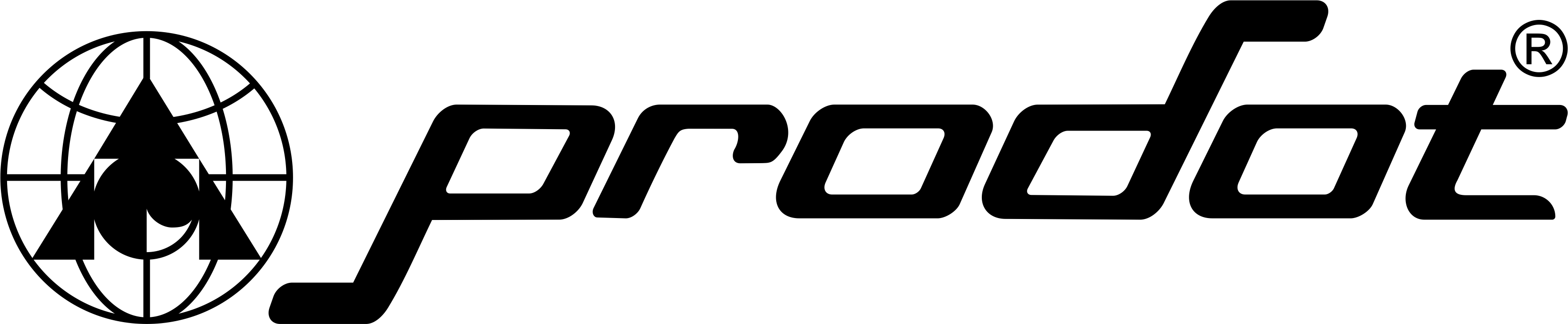Faint Print 5 Things That Could Be Causing Your Printer Problem
Faint or light print is a common issue many of us have faced with our printers from time to time. Generally, the main reason for light print is the low ink or toner levels. Therefore, there would be a need to replace the toner cartridge or the ink. But other reasons cause light or faint print for the printer.
If the printer has sufficient ink, but it provides faded prints, here are some possible reasons to find out the reason for the printer problem and a solution to resolve the problem.
Top 5 Reasons for Low Print Problem
Here are the common 5 reasons which are responsible for faint text. These are as follows:
1. Low Ink or Toner in Printer
An important reason for printer problem is the empty or low cartridges. Therefore, you need to check the level of ink or toner first. It can be done on your PC by entering the control panel and checking your cartridge status or printer properties.
This will give an idea about the amount of ink or toner left in the cartridges, and whether there is a problem with the ink.
In the case of laser printers, the toner cartridge needs to be shaken because it will help to distribute the toner powder throughout the cartridge and help you to print more pages before replacing the new cartridge. If you find the lack of toner powder, give the cartridge a shake for 10-20 seconds in each direction, put it back into the printer and start printing. This process is applicable only for toner cartridges; otherwise, in the case of ink cartridges, there will be spilling of ink everywhere.
On the other hand, in the case of inkjet printers, check the nozzles on the cartridges to find out any blockages or if there is any dried component preventing the ink flow. If you find any blockages, clean the nozzles with a damp cloth and remove the dried component. Make sure your cartridges are removed before the cleaning.
2. Low Ink or Toner Density Setting
In some printers, there is a system for changing the density settings of ink and toner by the user. In such cases, the default settings of the printer could be low, which may lead to faint print. You need to ensure that your printer has ink or toner density settings. To check this, go to the PC and find them by going to the printer in “Devices & Printers”. If the printer setting has a low density, you need to increase it slightly and then start printing.
3. Issues with Transfer Roller and Fuser Roller
A printer problem can take place because of issues with the fuser roller or toner attaching to the fuser roller. It is the most common problem.
In the case of laser printers, the fuser heats the toner powder and helps it attach and seal the paper to make a print. Sometimes the toner can attach to the upper roller of a fuser, which leads to a ghosted image in the printouts. This occurs because there are leftover toner particles, which are not entirely melted and are jammed at the fuser. As a result, in the next print, these particles transfer to the new paper and give the effect of faint printing.
If you face the problem of ghost printing, it may be a problem with the fuser. For this, you need to remove the fuser and check whether the toner is fixed on the upper roller. If there is any fuser roller problem, then you need to replace it.
Also, if there is a problem with the transfer roller, you need to check the position of the printer because the incorrect printer position results in light prints. The transfer roller utilizes the electrical charge to transfer toner from the drum unit of the cartridge onto the paper. Remove the transfer roller using the given hooks and then insert it carefully.
In some situations, the transfer roller has some components on its surface which give an adverse effect on the electrical charge; therefore, it affects the capacity to transfer toner on the printing page and results in a light print. In such cases, use a dry cloth or a can of compressed air to clean it.
4. Blocked Inkjet or Air Bubbles
In the case of inkjet printers, blockage is a very common issue after a period of consistent use. The working principle of an inkjet is that it transfers the drops of ink onto the page, but when it becomes blocked, it will result in faded print or missing printed areas on the page. Also, the air bubble in the ink cartridge will lead to the same problem because the air bubbles remove the ink cartridge instead of the ink drops and then it leads to missing areas of print.
To resolve this printer problem, use a slightly dampened cloth to clean the ink cartridges and then run the print head cleaning process from the printer menu or PC. On the other hand, removing air bubbles from the inkwell requires a print head cleaning process, and after the process, wait for 2 hours and then start another cleaning process.
5. Location
Sometimes, unintentionally, we place the printer in a place with too high or too low humidity. Humidity is responsible for the performance of the printer. The ink or toner cartridge and the printing pages have an optimum operating humidity rating. If the humidity of the room is low, the setting and drying of the ink on the page will be difficult, which leads to faint print.
On the other hand, a higher humidity level is the reason for damp printing paper, as it absorbs water in the air. Then, during printing, the ink or toner spreads unevenly across the page, and the print quality becomes inferior. Thus, keep the printer in a place which is neither too humid nor too dry.
Final Thought
The faded print problem often arises from neglected causes which can easily be solved with an accurate approach. If the problem is related to low toner, blocked nozzles or wrong settings, figuring out the root cause helps to resolve the issue easily. By representing the above-mentioned 5 problems, an individual can save time, reduce disappointment and increase the longevity of the printer. Therefore, don’t let a simple printer problem hamper your workflow- keep your prints professional and brilliant.
FAQs
Q1. Are low-quality papers responsible for fade printing?
Yes, inferior quality papers can affect the absorption of ink and result in faint print. Therefore, always use pages which are recommended for your printer model.
Q2. How does a person know about the printer’s toner or ink quantity?
There is a warning sign on most of the printers, or they allow you to check the toner or ink levels via the control panel or software. Refilling or changing cartridges generally resolves the issue.
Q3. What should be the probable step if cleaning of the print head doesn’t help?
If the cleaning is not working, you can try a deep cleaning cycle or changing the printhead. A continuous problem needs professional help.
Q4. Is a hardware problem responsible for the faint print?
Not really. Sometimes it’s just a process of adjusting the printer settings or updating the drivers. Check out this blog to know the common printer problems for light print and their solutions.